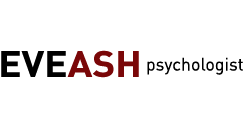These instructions apply to inserting live video into PowerPoint.
An active Internet connection is required.
There are limitations within PowerPoint; one must play our videos through an embedded browser within PowerPoint. One cannot simply add the video using the PowerPoint provided INSERT and then VIDEO options. Fortunately there are alternatives.
Go to www.liveslides.com. They have easy instructions right there on the download page. Download and install their PowerPoint plugin. This creates a new LiveSlides menu option in PowerPoint.
To insert the video into PowerPoint, click on the LiveSlides menu option which opens up a sub-menu. Click on Live Slide and a small window opens to insert the URL. Obtain the URL from the product detail page, video tab. Click on the Copy URL button and then paste into the LiveSlides small windoow. A placeholder image will display in the PowerPoint slide; the webpage or video will not display until the presentation is played.
To use (or to test), in PowerPoint, click on Slide Show and then either From Beginning or From Current Slide.
There are limitations within PowerPoint; one must play our videos through an embedded browser within PowerPoint. One cannot simply add the video using the PowerPoint provided INSERT and then VIDEO options. Fortunately there are alternatives.
Go to www.liveslides.com. They have easy instructions right there on the download page. Download and install their PowerPoint plugin. This creates a new LiveSlides menu option in PowerPoint.
To insert the video into PowerPoint, click on the LiveSlides menu option which opens up a sub-menu. Click on Live Slide and a small window opens to insert the URL. Obtain the URL from the product detail page, video tab. Click on the Copy URL button and then paste into the LiveSlides small windoow. A placeholder image will display in the PowerPoint slide; the webpage or video will not display until the presentation is played.
To use (or to test), in PowerPoint, click on Slide Show and then either From Beginning or From Current Slide.